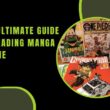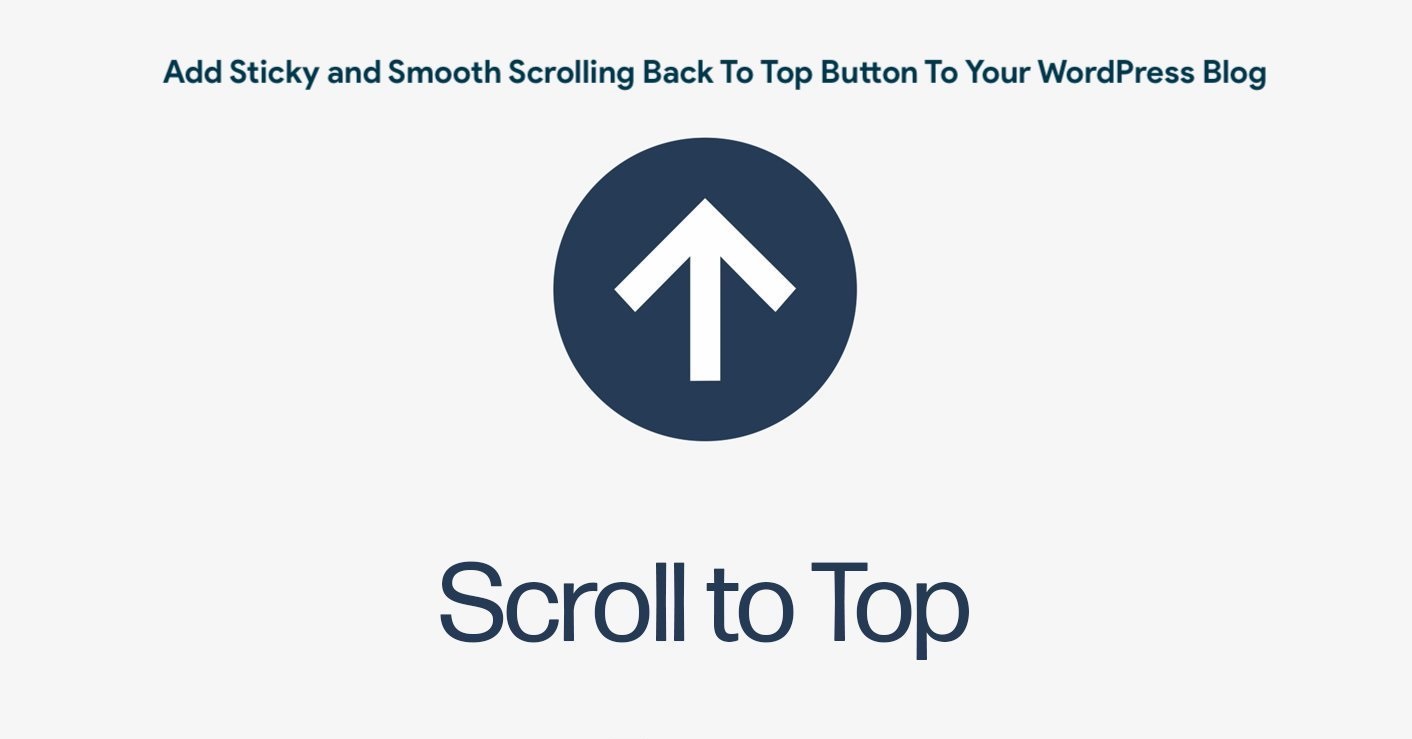What Happens When I Change The WordPress Theme? Discover The Steps To Follow To Avoid Scares And Technical Problems
Have you thought about changing your WordPress theme? There are many templates available, making these types of changes all the more tempting. Many love to try different themes until they find one that really grabs them.
Changing the theme in WordPress is quite safe in general, but there are details that you need to take into account so as not to have unexpected scares. So this article will answer the following questions:
- What happens when you change your WordPress theme?
- What do you need to do to ensure that your website works correctly after the change?
I won’t make you wait any longer to change that template. Ahead!
What You Should Keep In Mind Before Changing Your WordPress Theme
Not all the changes we can make on the web are the same or have the same scope. Changing the information in your author box is not the same as making changes such as changing the theme , installing plugins or importing/exporting data.
In these cases it is very important to make a complete backup before starting the process .
Getting involved with WordPress theme changes , don’t forget to preview before activating the new theme to know how it will affect your website.
Please note that WordPress allows you to install templates without activating them. Simply install the theme and click the preview button. Go looking at the different pages of your site and see how it configures all the new theme.
After the overview, you’ll need to decide which features of the old look you want to keep and which you don’t . And at this point is when we start to change the theme of our WordPress.
What Happens When You Change The WordPress Theme?
Well, several things can happen, so let’s see one by one.
Menus Can Disappear
WordPress comes with a built-in navigation system and each theme has the location of its menus defined. This is why when you change the theme, that location will also change.
Locations are changed by going to Appearance > Menus . Next, select the menu you want to use and choose the location where you want it to be displayed.
Widget Settings Will Vary
Widgets allow you to place different elements in the sidebars of your WordPress. When you change the template, something similar happens to what happened with the menus: the sidebars (or sidebars) that you had are relocated according to the new template. This causes the widgets you had active to be deactivated.
Some themes automatically display widgets that are enabled by default. But do not worry, because all this can be customized and if these widgets that come by default do not interest you, you can disable them .
And you can also import and export your widget settings with the Widget Settings Importer/Exporter plugin.
Changes In Theme Settings
Every WordPress theme comes with different customization options.
These types of settings affect how the web logo, favicon, header, background image, etc. are displayed.
Well, when you change your theme to another, all settings will disappear.
If you have made a list of changes, you will most likely choose to reconfigure everything in your new template. However, that new template may not have all the features of the old one, or it may have more options than the old one.
In most cases, the settings you make will not affect how well your website performs for search engines .
Some templates include SEO tweaks to help you rank higher . In that case, you may be interested in transferring SEO settings with the SEO Data Transporter plugin .
You Will Stop Seeing Custom Post Types And Taxonomies
The WordPress text editor comes with a standard look and feel. But this can be modified to create custom post types or custom taxonomies that help you display content in a slightly different format. Examples of this are customer testimonials or portfolios. There are even templates prepared to display these types of content.
When you change the theme, you will no longer see these posts and taxonomies that you customized. They are still in the database, but you need to reconfigure them for them to appear in the new template.
To do this you can use the Tools > Export option . Choose what you want to export and WordPress prepares an XML file for you to download. Then you go to Tools > Import . From the options that come up, click on the WordPress option . It then takes you to a window where you have to download the WordPress importer plugin . When you activate this plugin and run it, it will ask you to upload the XML file you downloaded earlier.
Sliders May Disappear
Some themes include a very easy way to add sliders in different places on web pages. These sliders will disappear if you change the template.
For this reason, I always recommend using a plugin to add sliders (and if you have a personal brand website, try to do without sliders and bet on the fixed image).
Theme Specific Shortcodes Will Disappear
Shortcodes offer us a simple way to add some functionality to our posts and widgets, such as adding buttons, galleries, sliders, column layout, etc.
When you switch themes, all these specific shortcodes will no longer work, and the code will appear as text within your posts. Unfortunately, there is no way to export that to your new theme.
You can get rid of them using plugins: Remove Orphan Shortcodes or Search Regex . The first one would be an easy way to do it and the second one is more complicated. There is a third way, but it is more difficult, because you need to add code.
Not Everything Is Affected By Changing WordPress Theme
Until now, I have told you about the “negative” part of changing the theme in WordPress, but not everything is going to go to waste. 😀
For example, your posts and images will not be affected . Yes, how they are displayed in the new template may vary a bit, but the content itself will not be lost. However, many templates come with their own image sizes , so you may need to readjust those sizes after switching WordPress themes.
On the other hand, the files that you have uploaded, also stay the same with the change of theme, so this will not give you any headache.
What Is Your Experience Changing WordPress Template?
I hope that this article has helped you to see what happens when you change your WordPress theme and that you are better prepared for the transition and do not get sudden scares. 😉
And if you need help, the technological sherpas of Hormigas en la Nube are here to help you. We are well aware of the problems this operation can cause. For this reason, we not only want to give you a hand to correct the errors that you have found along the way, but our intention is to prevent risks. We are going to be like insurance, but for your online business. 🙂 Shall I tell you how we do it?
YES! I WANT YOU TO BE MY ANTI-RISK PLAN
Do you have experience changing themes in WordPress? Can you tell me what cost you the most? I wait for you in the comments.