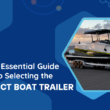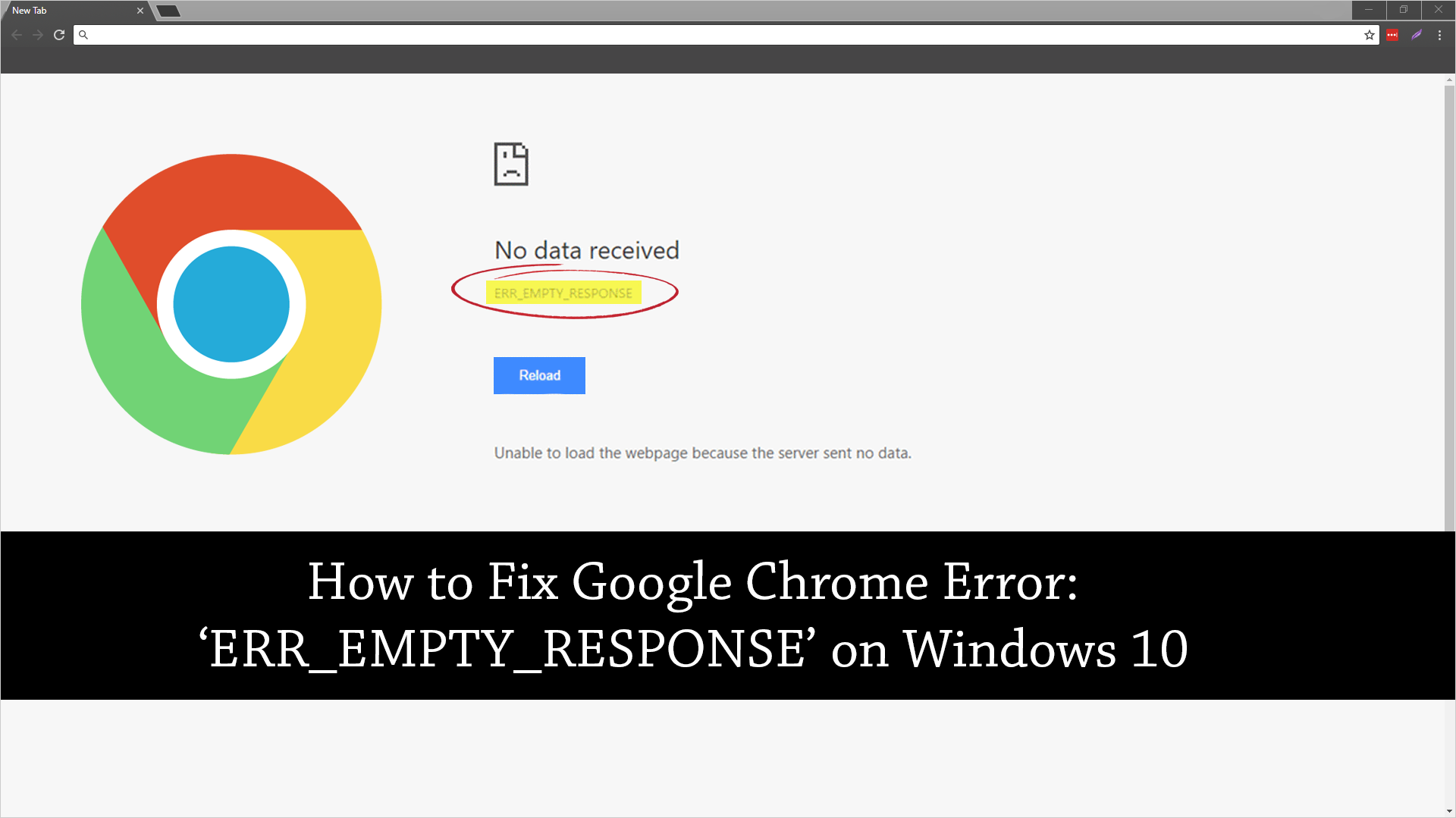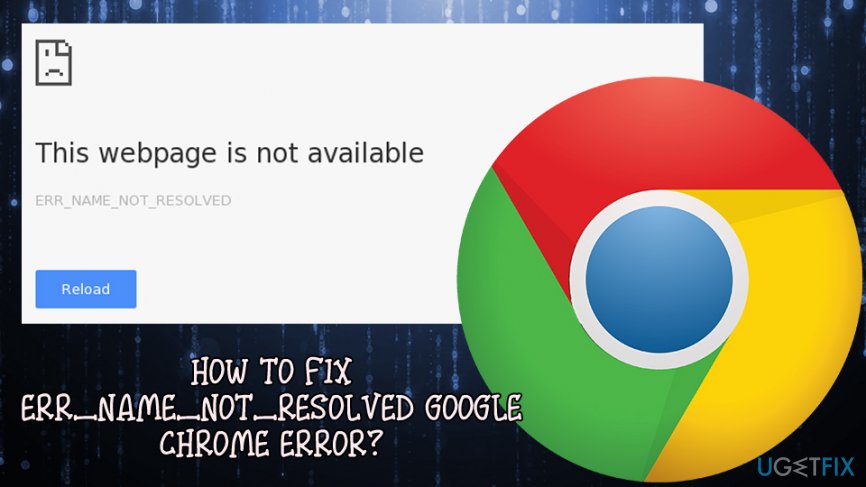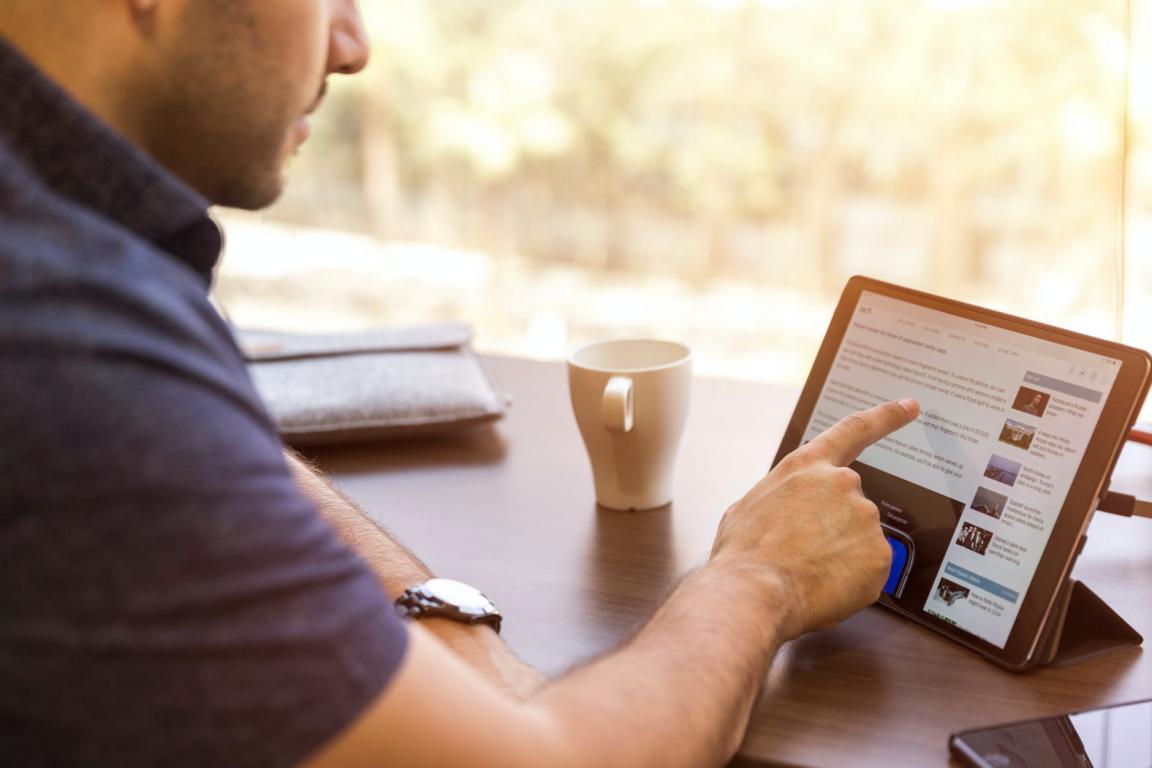Err Empty Response error is one of those errors which appears on Google Chrome while you are browsing. Most people use Google Chrome because of its fast surfing and easy interface. And we can say it’s the best browser but sometimes you may face different kinds of errors while browsing. Like when you want to open any website or webpage then chrome shows several errors and Err_empty_Response error is one of them.
Google chrome is only not the reason for these errors. It may appear because of different issues in your PC or Internet connection problems in windows. You must be worried about this error that how you can solve this issue. SO don’t need to worry about it more. Because here we will guide you on how you can fix the Err_Empty_Response error on windows 7/8/8.1/10? First let us explain to you about this error, which helps you to know about this error more and why it appears on your window.
WHAT IS ERR_EMPTY_RESPONSE OR ERROR 324 ERROR?
Err Empty Response error is one of those errors which mostly appear on Google Chrome while browsing. This error has also another name which is called Error 324. This is also a kind of malware that appears on PC and can because some difficulty when you want to open something on your Google Chrome Browser. This error can appear because of different issues in your PC like system registry issues or internet disability.
WHY DOES THIS ERROR ERR_EMPTY_RESPONSE OR ERROR 324 APPEAR IN MY BROWSER?
These kinds of errors appear because of different reasons. So here we will tell you all those causes which help you avoid such problems.
- For avoiding this Error 324 you always check your internet connection. Like you have to work on an active internet connection.
- This error also can appear because of incomplete installation or corrupt download of Google Chrome software.
- You may delete any files related to Google Chrome.
- Error 324 also can be a cause of any harmful program which already been installed on your PC.
- If you have any kind of problem with your window registry then you also can face this problem as well.
WHAT ARE THE SYMPTOMS OF ERR EMPTY RESPONSE ERROR?
People may receive this error with different messages like sometimes they get this message on the webpage “Unable to load the webpage because the server sent no data. Or they received another message like “Error 324 (net::ERR_EMPTY_RESPONSE). When this error comes in your PC it shows different kinds of symptoms like the server closed the connection without sending any data. When this error comes to your PC then your PC stop or freez for a few seconds. Also, your windows respond slowly and the mouse or keyboard also gets slow while using. This Error 324 can also appear during program installation as well.
HOW TO FIX ERR_EMPTY_RESPONSE OR ERR 324 ON WINDOWS 7/8/8.1/10 AND MAC?
FIX ERR EMPTY RESPONSE METHOD 1:
- First, you need to click on the Start menu and type cmd in the search box. Then right-click on cmd and then click on Run as Administrator” and Click Ok. So your command prompt will open.
- You also can open a command prompt with shortcut keys like just pressing Windows Key + R and the Run Dialog Box will appear. Then write cmd in the box and a command prompt will appear.
- When your command prompt will open then type in the following command lines one by one and press Enter after each line. Write these lines below.
netsh int ip set dns
netsh winsock reset
ipconfig/release
ipconfig/all
ipconfig/flushdns
ipconfig/flushdns
- After writing these lines in the command prompt just restart your computer immediately.
- Noe checks this error. if it’s gone then good otherwise try another method.
FIX ERR EMPTY RESPONSE METHOD 2:
In this method, we will help you to power cycle your computer and router. If you clear the memory of the router, modem, and network then maybe this error is gone. For doing this procedure follow the instructions below.
- First, you need to unplug the router from the switchboard.
- Noe leaves the router for at least 5 to 6 minutes.
- Now plug it back in.
- Now shut down your computer and again unplug it from the switchboard. (If you are using a laptop then remove your laptop battery).
- Now leave it again for 5 to 6 minutes.
- Plug it back again.
- And check the error. We hope so this method will help you to fix the error Err_Empty_Respone.
FIX ERR EMPTY RESPONSE METHOD 3:
If the error Err_Empty_Response has still existed then you must try this method Clearing Cache and Cookies which also helps you to fix it. Follow the instruction below on how to clear browsing data of Chrome?
- First, go to your Chrome page and Click on Customize and Control Google Chrome button, which will be located on the top right corner of Chrome.
- Now go to the Settings option.
- Then go down and click on Show Advance Settings.
- Then Click on Clear browsing data.
- For clearing all data just tick on the checkboxes that say Cookies and other site and plugin data and cached images and files. Simply click on all those options.
- And your browser data will be cleared.
- Now go to your Chrome page and open your required website. We hope to say this method will fix your error.