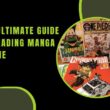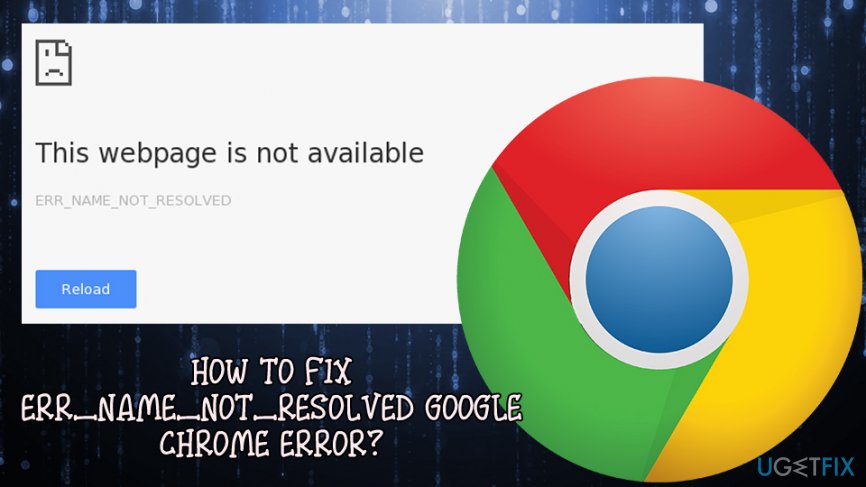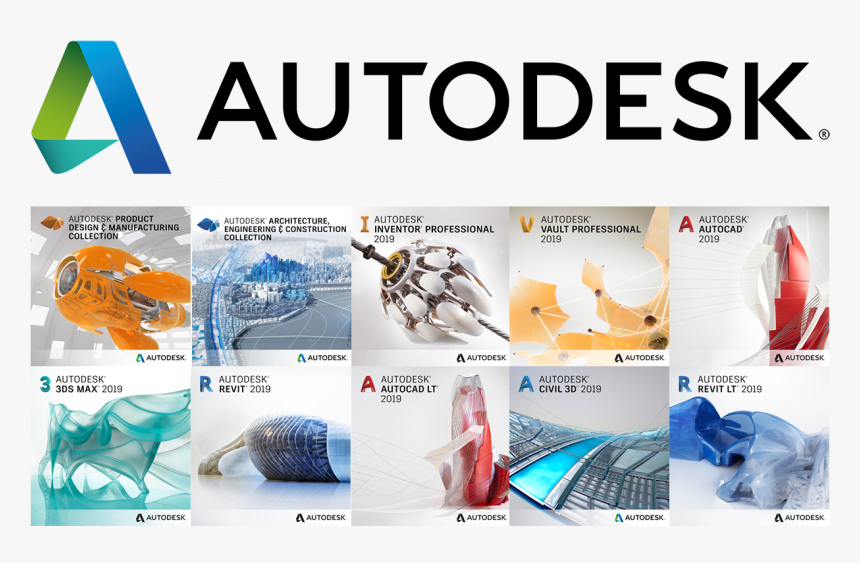Err Name Not Resolved in windows mostly appears when you are using the Google Chrome browser. In this browser, you may face a different kind of error but today here we will talk about the “err name not resolved” error which can be very irritating for you. Because of this error, you can not open your desired website or web page. This kind of error mostly happens because of different reasons. Here we will explain all reasons in this article that why this error comes to your window? and how to resolve “err name not resolved”? it.
WHY AN ERROR “ERR_NAME_NOT_RESOLVED” COMES INTO MY WINDOW?
This kind of error comes in your window because of different reasons. The main reason for this error is the DNS network service. Because basically, the ERR_NAME_NOT_RESOLVED error appears from the issue with your DNS address. It is possible may the operating system block the DNS. Or any online software may block the internet DNS. So you have to check your DNS setting first. This error” ERR_NAME_NOT_RESOLVED also may occur because of your failed internet connection. You also have to check your cable and reboot, modems, or other network devices which you are using. Your internet block DNS can also create different unwanted errors.
WHAT IS DNS?
Most people have a question about DNS. Here we tried to explain to you about DNS. Actually, DNS is the Domain Name Server. And This network service translates a websites’ name to IP (Internet Protocol) addresses. We also can say it’s a phone book of internet equivalent. If your DNS has a fault then it is a basic issue of an error in your window while browsing. Try to solve this problem first. Follow the instruction to solve an error” ERR_NAME_NOT_RESOLVED”
HOW TO FIX “ERR_NAME_NOT_RESOLVED”?
You can fix this error with a different method. Here we will explain to you different methods. You just try all methods one by one. We hope so these methods will be helpful for you.
FIX ERR_NAME_NOT_RESOLVED METHOD 1:
For fixing the error “ERR_NAME_NOT_RESOLVED” you have to flush and renew DNS. This may be a very helpful method for you. For applying this method follow the instruction below.
- First, you need to click on Start Menu. Then write in a search bar “cmd”.
- Now right-click on cmd.exe. Then just click on “Run As Administrator”. command prompt window will appear.
- When a black window appears just write a few lines given below.
netsh winsock reset
ipconfig /flushdns
ipconfig /registerdns
- This method will flush the DNS then you just register a new DNS. And your issue will be resolved.
FIX ERR NAME NOT RESOLVED METHOD 2:
You also can solve an error by clearing browser cookies. Because browser cookies also can block your internet DNS. And because of this issue, the “ERR_NAME_NOT_RESOLVED” error appears in your window. Follow the instruction below for clear browser cookies.
- Open Google Chrome Browser.
- Now go to the Settings and click on “Advance” from below.
- When the advance setting opens then go to the “Privacy and security” section. And click on the “Content setting”.
- Now a new window will appear, there you have to click on “Cookies”.
- Now you see the option “Cookies and site data” Just click on it.
- Now just click on the “Remove all” option. And Click on “Done” and refresh your browser.
- I hope this method will help you to solve the problem otherwise try another method below.
FIX ERR NAME NOT RESOLVED METHOD 3:
In this method, you need to change DNS A dress. Follow the instruction below for changing the DNS address.
- Just Click on the network.
- Then click on LAN or Wireless network.
- Now open properties.
- Select Networking.
- Now click on Internet protocol version 4 (IPV 4).
- Now write 8-8-8-8″ write another box “4-2-2-2”.
- Now restart your system.