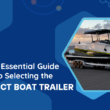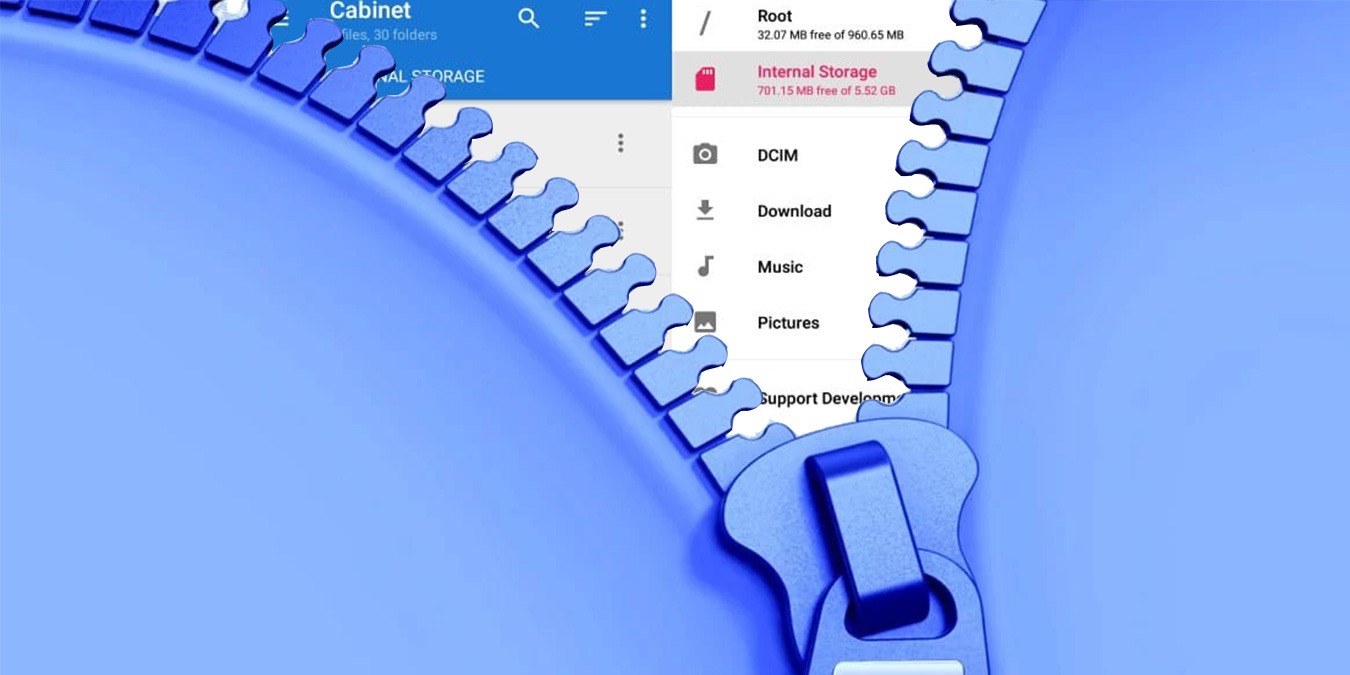File compression brings with itself undeniable advantages. Over your internet plan, like the Cox wifi plans, you can share these compressed files to save your bandwidth and transfer quickly. Because when you zip files, you can save as much as 40% disk storage! Impressive, right! Continue reading this article to find out how to zip or unzip files on Windows. Don’t worry, you can easily do it on your own!
The Concept of Zip Files
Phil Katz is credited for introducing file zipping in the 1980s. The sole driving factor behind the discovery was the critical need for more data storage. In those days the floppy disks used to be the primary source of data transfer with only 2.8 MBs of storage. Therefore, it was a critical requirement to minimize file size for effective data transfer in bulk.
This idea hit the industry quite hard and allowed companies to archive and compress with ease. And as a result, the .zip extension saw its inception. These days many programs are available to zip files like .7z, .rar, and .iso. These programs allow for convenient zipping and unzipping. For Windows, WinZip offers great value. Continue reading below to find out how to zip or unzip files in Windows.
How to Unzip a File in Windows?
It is quite simple and easy to unzip any file in Windows. Just follow the steps below and you’ll be able to reveal the contents of any zip file.
- Double-click the target file you want to unzip
- The file compressor called, WinZip will automatically open
- Select the files you want to unzip
- Locate the Unzip/Share tab and click once on Unzip
- Select a folder you want to place your unzipped files
- Now, click on the Unzip button
- Find your files in the preselected destination folder
How to Zip a File in Windows?
You can easily zip files as well. There are two popular ways to do so. Simply follow the steps for both the methods detailed below:
Using the WinZip Program
To zip files using WinZip, follow the steps below:
- Open WinZip
- Select target files to compress
- Click Add to add zip files
- Now, click on Save As
- Select a location to save your zip file
Using File Explorer
Another way to zip files is via file explorer. Follow the steps below:
- Open the folder where target files are present
- Select the files you want to add to the zip folder
- Right-click all the files under the selection
- For an existing zip file, click on Add to [filename].zip
- For a new file, click Add to Zip File.
Benefits of Zipping Files
There are many reasons why you should zip your files. Compression provides many benefits and here are some of them.
Data Storage
These days most files are quite large and take up a lot of storage space. Most large files are not even required by the user. Therefore, it makes sense to compress them for later use.
Quick Uploading and Downloading
Zip files allow users to upload or download files faster due to the reduced file sizes. Furthermore, since the files are compressed, you can save up a lot of bandwidth and data on your metered connection. For individuals, this is great news. For commercial purposes, this allows for faster, more convenient communication.
File Security
Note that if you zip your files, they will become encrypted and bar unauthorized users from accessing them. Zip files come with three encryption options. They are Zip 2.0, 128-bit AES (Advanced Encryption Standard), and 256-bit AES. The AES options are more recent and known for their higher level of security.
Lossless Compression
The lossless compression feature of zipping means that the image and video quality will remain unaffected despite the reduced file size. This is a great feature that will allow you to store more images and files on your device. You can transfer these files to other devices as well. Simply use a USB or email to do so! And finally, when you want to get rid of the zip files, just delete them!
The zip files will store any file you want in a compressed form from a simple email attachment to a complex folder. Zip files will remain relevant as we move towards more advanced forms of technology. This is because the files allow reducing the storage capacity of large files. Moreover, they also provide added security. Such offerings make zip files an indispensable technological blessing!